Rocket Chat has a feature called Email Inboxes where you can receive and send emails from within the Rocket Chat interface. This is useful if you are using Rocket Chat for customer support, with agents and users resolving customer issues through email. In this guide, I will show you how to integrate Gmail with Rocket Chat for Email Inboxes with SMTP and IMAP details.
Before we begin, please take note of the following:
- If you have enabled 2FA for your Gmail account, you will need an app password. A regular Gmail password will not work in this case.
- Email Inboxes are tied to Omnichannel. You should enable Omnichannel first.
- Make sure to create agents and managers, or assign these roles to existing users.
1- Go to Administration > Workspace > Email Inboxes.
2- Click + New Email Inbox.
You will see a screen similar to the image below.
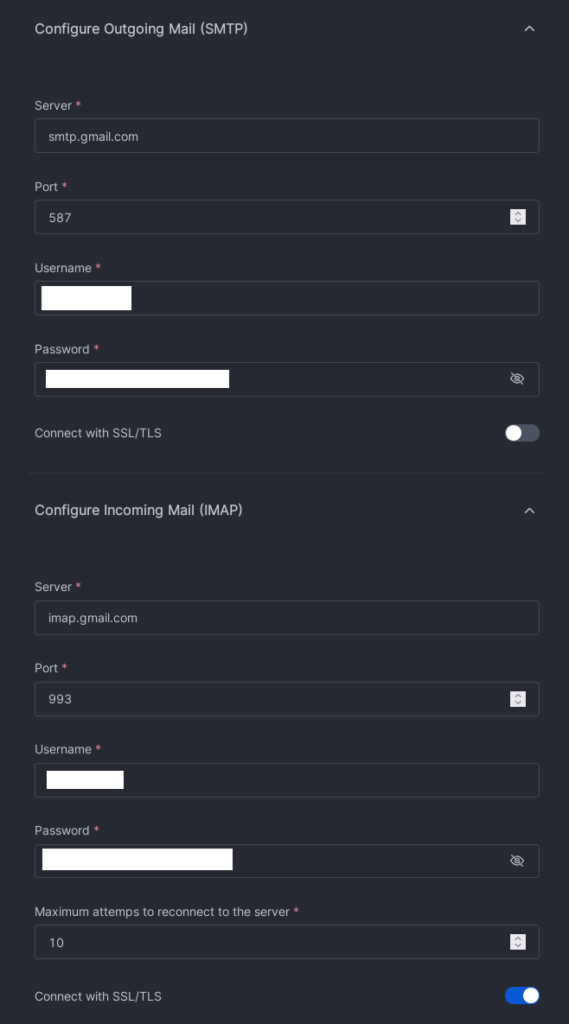
Here is the detailed information you can input in the boxes:
SMTP
- Server: smtp.gmail.com
- Port: 587
- Username: your gmail id
- Password: app password or gmail account password
- Uncheck “Connect with SSL/TLS”
Do not use port 465 and SSL. It will not work (at least it didn’t work for me).
IMAP
- Server: imap.gmail.com
- Port: 993
- Username: your gmail id
- Password: app password or gmail account password
- Check “Connect with SSL/TLS”
You can set the maximum number of attempts to the server according to your needs.
You are all set. Try sending an email to that Gmail account, and if everything is set up properly, you will receive the email in Rocket Chat.






