Ubuntu 22.04 LTS comes with PHP 8.1 and Nextcloud 23 does not support it yet. So let’s install Nextcloud 23 on Ubuntu 22.04 LTS server the easy way.
If you install the base packages in Ubuntu 22.04, it will be PHP 8.1 and after running Nextcloud you will get the following error.
This version of Nextcloud is not compatible with > PHP 8.0.
Your are currently running 8.1.2.

To run Nextcloud successfully we need to install PHP 8.0 for now and disable 8.1.
To do:
- Install PHP 8.0 / Apache / MariaDB
- Enable http2
- Setup Nextcloud 23
- SSL Certificate – certbot
Nextcloud 24 is OUT
Update the system
Upgrade your setup and enable firewall first(recommended).
apt update && apt upgradeufw default allow outgoing
ufw default deny incoming
ufw allow 22 80 443
ufw enablePHP, Apache and MariaDB installation
add-apt-repository ppa:ondrej/php -y && apt updateapt install apache2 mariadb-server libapache2-mod-php8.0 php8.0 php8.0-gmp php8.0-bcmath php8.0-gd php-json php8.0-mysql php8.0-curl php8.0-mbstring php8.0-intl php8.0-imagick php8.0-xml php8.0-zip php8.0-fpm php8.0-redis php8.0-apcu php8.0-opcache php8.0-ldap bzip2 zip unzip imagemagick vim ffmpeg redis-server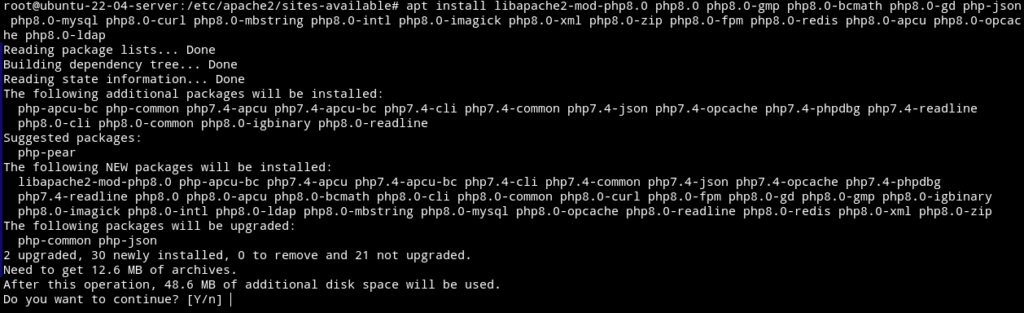
In some cases it will install some PHP 7.4 packages too, uninstall them as they are not needed.
apt purge php7.4-commonIf you have installed PHP 8.1. Disable it or otherwise skip this step.
a2dismod php8.1
a2disconf php8.1-fpm
systemctl stop php8.1-fpmEnable PHP 8.0, FPM and it’s Apache configuration.
a2enconf php8.0-fpm
a2dismod php8.0
a2dismod mpm_prefork
a2enmod mpm_eventApache modules
a2enmod ssl rewrite headers proxy proxy_http deflate cache proxy_wstunnel http2 proxy_fcgi env expiressystemctl restart apache2Enable the services at boot time.
systemctl enable apache2
systemctl enable php8.0-fpm
systemctl enable mariadbPHP configuration
Configure PHP to fulfill Nextcloud requirements.
vim /etc/php/8.0/fpm/php.ini*Line numbers are for guidance only
output_buffering = off (line 226)
max_execution_time = 180 (line 409)
memory_limit = 512M (line 430)
post_max_size = 200M (line 703)
upload_max_filesize = 200M (line 855)
date.timezone = Europe/London (line 973)
opcache.enable=1 (line 1763)
opcache.enable_cli=1 (line 1766)
opcache.memory_consumption=128 (line 1769)
opcache.interned_strings_buffer=8 (line 1772)
opcache.max_accelerated_files=10000 (line 1776)
opcache.revalidate_freq=1 (line 1794)
opcache.save_comments=1 (line 1801)For timezone check out PHP timezone manual.
systemctl restart php8.0-fpmDatabase setup
Secure your database setup.
/usr/bin/mysql_secure_installation
Login to the database server and create a nextcloud database.
mysql -u root -pcreate database nextcloud CHARACTER SET utf8mb4 COLLATE utf8mb4_general_ci;
grant all on nextcloud.* to 'ncuser'@'localhost' identified by 'PASSWORD';
flush privileges;
exitDownload Nextcloud
cd /var/www
wget https://download.nextcloud.com/server/releases/nextcloud-23.0.4.zipUnzip and move it to the web server root directory.
unzip nextcloud-23.0.4.zip
rm -r /var/www/html/*
shopt -s dotglob
mv nextcloud/* html/
chown -R www-data:www-data /var/www/htmlApache virtual host
cd /etc/apache2/sites-available
vim nextcloud.confPaste the following in it, change where necessary(in bold).
<VirtualHost *:80>
ServerName DOMAIN.COM
ServerAlias DOMAIN.COM
DocumentRoot /var/www/html
<Directory "/var/www/html">
AllowOverride All
Options -Indexes +FollowSymLinks
</Directory>
ErrorLog /var/log/apache2/DOMAIN.COM-error.log
#CustomLog /var/log/apache2/DOMAIN.COM-requests.log combined
</VirtualHost>Enable this configuration and reload Apache.
a2dissite 000-default.conf
a2ensite nextcloud.conf
apachectl configtest
systemctl reload apache2Installation
Point your browser to the URL/domain and start the installation process.
1- Enter the necessary details.
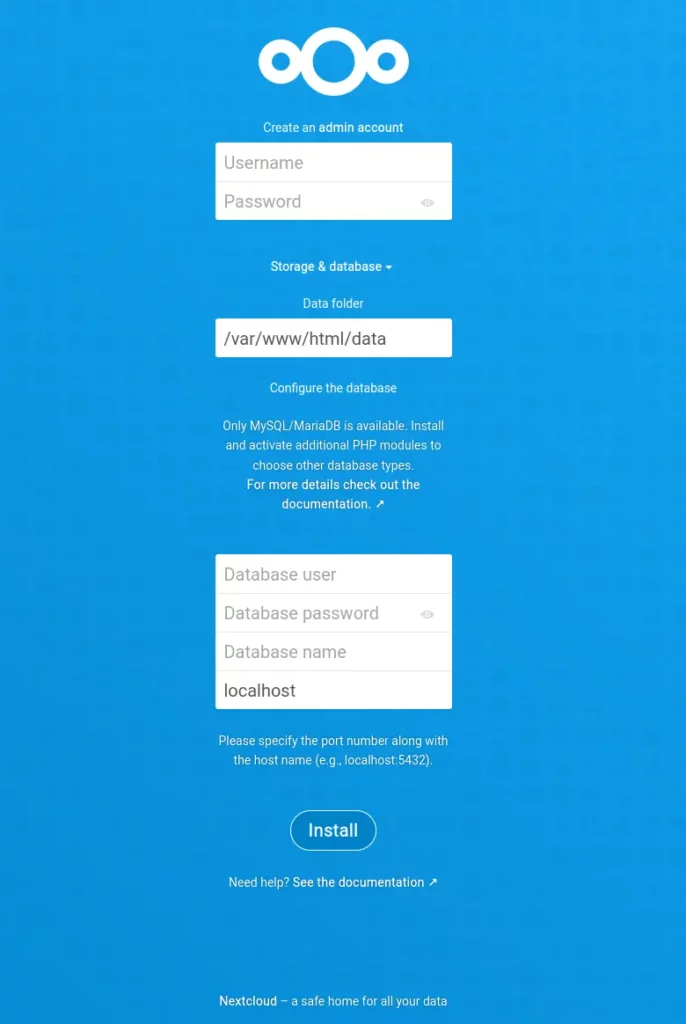
2- Install or cancel the recommended apps. You can install them later though.
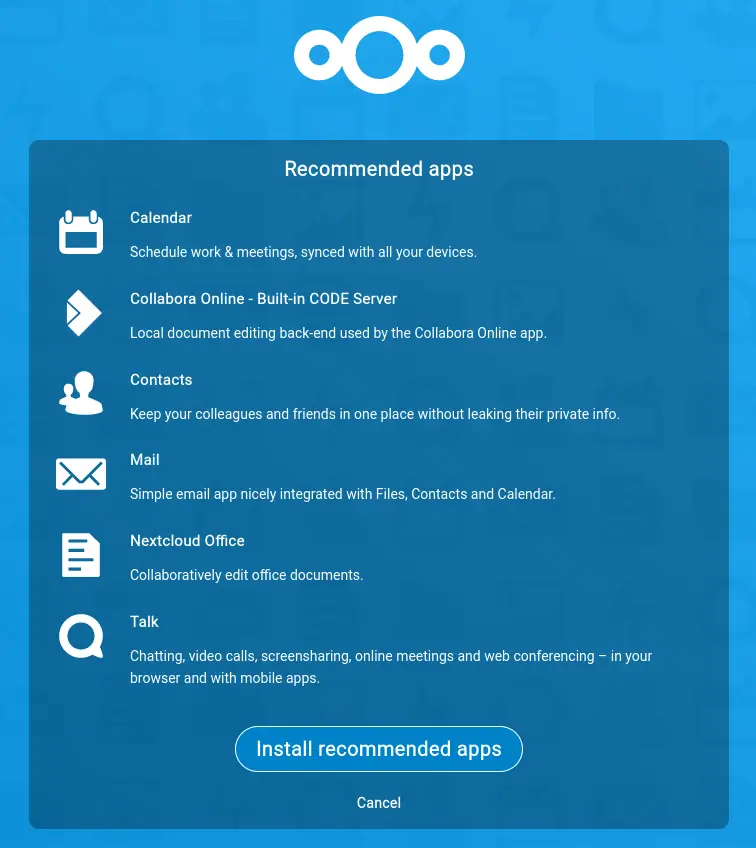
3- Dashboard after successful installation.
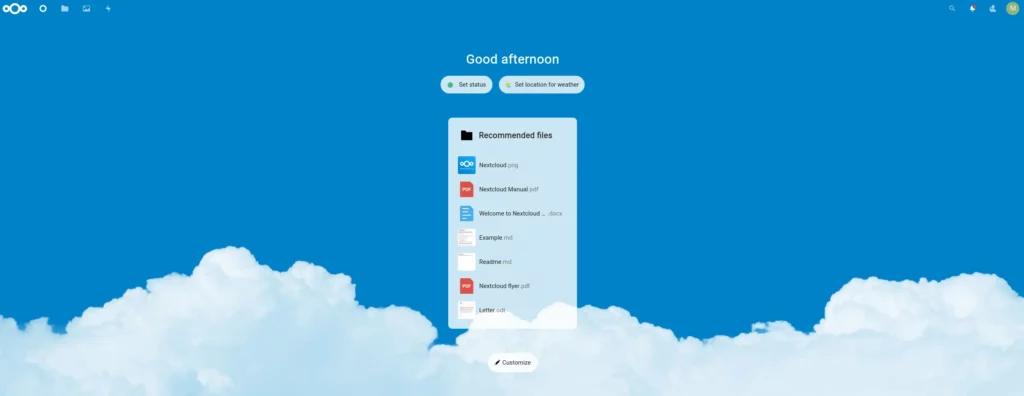
Check the basic overview and system info from settings.
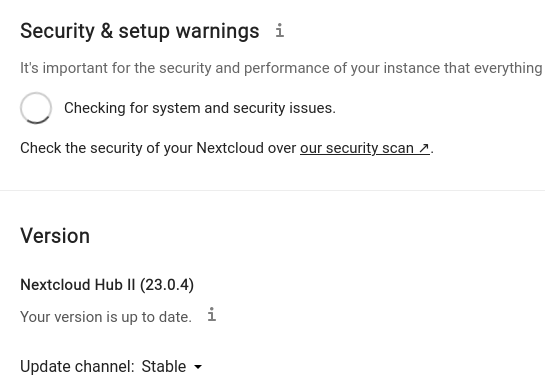

SSL certificate – certbot
Install Certbot and get a certificate for web root.
snap install certbot --classic
certbot certonly --webroot -w /var/www/html -d DOAMIN.COMCheck the certbot complete guide for other options and renewal.
Apache Configuration
Final virtual host configuration /etc/apache2/sites-available/nextcloud.conf after getting SSL certificate.
<VirtualHost *:80>
ServerName DOMAIN.COM
ServerAlias www.DOMAIN.COM
DocumentRoot /var/www/html
RewriteEngine On
RewriteCond %{HTTPS} off
RewriteRule (.*) https://%{HTTP_HOST}%{REQUEST_URI}
<Directory "/var/www/html">
AllowOverride All
Options -Indexes +FollowSymLinks
</Directory>
ErrorLog /var/log/apache2/DOMAIN.COM-error.log
#CustomLog /var/log/apache2/DOMAIN.COM-requests.log combined
</VirtualHost>
<VirtualHost *:443>
ServerName DOMAIN.COM
ServerAlias www.DOMAIN.COM
DocumentRoot /var/www/html
SSLCipherSuite EECDH+AESGCM:EDH+AESGCM:AES256+EECDH:ECDHE-RSA-AES128-SHA:DHE-RSA-AES128-GCM-SHA256:AES256+EDH:ECDHE-RSA-AES256-GCM-SHA384:ECDHE-RSA-AES128-GCM-SHA256:DHE-RSA-AES256-GCM-SHA384:ECDHE-RSA-AES256-SHA384:ECDHE-RSA-AES128-SHA256:ECDHE-RSA-AES256-SHA:DHE-RSA-AES256-SHA256:DHE-RSA-AES128-SHA256:DHE-RSA-AES256-SHA:DHE-RSA-AES128-SHA:ECDHE-RSA-DES-CBC3-SHA:EDH-RSA-DES-CBC3-SHA:AES256-GCM-SHA384:AES128-GCM-SHA256:AES256-SHA256:AES128-SHA256:AES256-SHA:AES128-SHA:DES-CBC3-SHA:HIGH:!aNULL:!eNULL:!EXPORT:!DES:!MD5:!PSK:!RC4
SSLProtocol All -SSLv2 -SSLv3 -TLSv1 -TLSv1.1
SSLHonorCipherOrder On
Header always set Strict-Transport-Security "max-age=63072000; includeSubDomains; preload"
Header always set X-Frame-Options DENY
Header always set X-Content-Type-Options nosniff
Protocols h2 http/1.1
<Directory "/var/www/html">
AllowOverride All
Options -Indexes +FollowSymLinks
</Directory>
<FilesMatch ".(ico|pdf|flv|jpg|jpeg|png|gif|js|css|swf|ttf|woff)$">
Header set Cache-Control "max-age=31536000, public"
</FilesMatch>
ErrorLog /var/log/apache2/DOMAIN.COM-error.log
#CustomLog /var/log/apache2/DOMAIN.COM-requests.log combined
SSLEngine on
SSLCertificateKeyFile /etc/letsencrypt/live/DOMAIN.COM/privkey.pem
SSLCertificateFile /etc/letsencrypt/live/DOMAIN.COM/fullchain.pem
</VirtualHost>Restart Apache
apachectl configtest
systemctl restart apache2You might want to enhance your setup. Check the article below to move data directory out of the web root, enable cache etc.






